Over at the HowToGeek site they’ve posted about a way to eject a specific usb drive from a shortcut or hotkey.
First off you need to download this application. Unzip it and place the “USB_Disk_Eject.exe” in your windows directory. (This is not necessary but means that you won’t have to type the whole path to the exe file each time you want to use it)
Then you can either double-click the exe file to display a window that lists each of your connected USB drives.

or you can use the command line. To view the ‘switches’ you can use, open a cmd window (Windows+R then type cmd) and type “USB_Disk_Eject.exe /?”
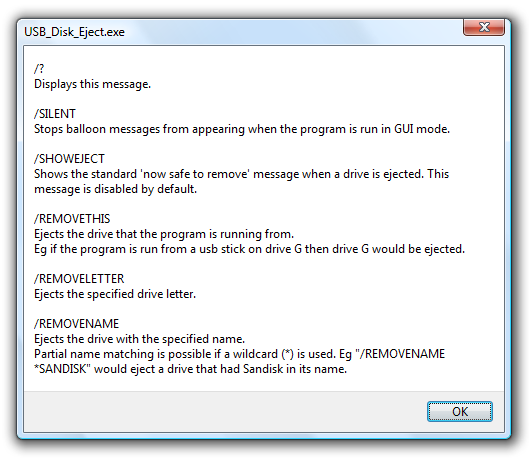
Here you can see each of the options.
You can now eject a drive by specifying the drive letter by typing something like this:
usb_disk_eject /removeletter Gor this:
usb_disk_eject /removename “Ben’s Ipod”or this:
usb_disk_eject /removename “*Ipod”To create a shorcut on your desktop to do this, right-click on the desktop, go to “new” then click on shortcut

In the window that comes up, type in the command that you want to run and click “Next”. Give the shortcut a name on the next page and click “Finish”. Now, whenever you double-click that shortcut it will eject the USB Drive from your computer.